Sandglaz Infinity Grids: Your Task List Meets A Calendar
We launched Sandglaz Infinity Grids in Nov 2011 as a way to combine task lists and calendars.
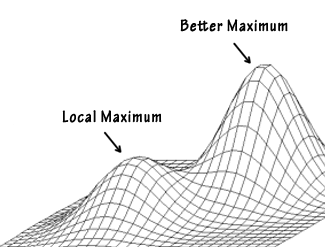
Infinity Grids are great for busy professionals and teams that plan their work in daily or weekly chunks of time.
Tasks that you planned on completing today but didn't get a chance to finish will automatically roll over to tomorrow's task list.
We've come a long way since since the first public release of Sandglaz Infinity.
And there's a lot more improvements and new features coming soon.
But for now, we want to breakdown Infinity Grids in detail and show you how you can combine your task list with a calendar.
Time Based Milestones
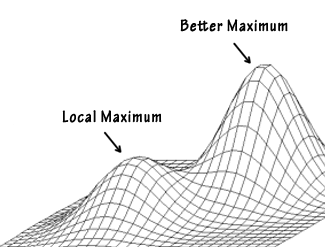
The most important part of an Infinity Grid are the time-based milestone for each column.
Each column represents a basic unit of time for the project you're working on.
For a personal daily task management list, set your milestone to be 1-day long.
For team based projects, you might be better off using the 1-week default length.
Each milestone holds the tasks you plan on working on during that period of time.
Once you've set your milestone length, start plugging in your tasks you plan on working on in this milestone.
Flexibility in Milestones Dates
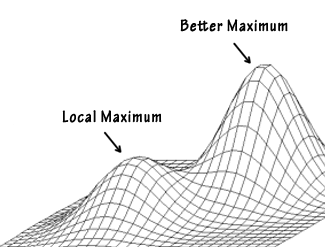
Eventhough the default milestone length is 1-week, Sandglaz is very flexible by allowing you to shorten or extend milestones.
This is useful when you've got projects that 'slow down' and aren't as demanding (extend the milestone).
Or if you're working on a tight deadline, you might shorten your milestones all the way down to 'daily' so you can plan all the tasks leading up to a big launch, release, or delivery.
Uncompleted Tasks Move Into The Next Milestone
What makes Infinity Grids different than a calendar is that if a task is uncompleted by the end of a milestone, the uncompleted task automatically rolls over to the next milestone.
You'll never have to move an uncompleted task forward.
The rolling over of tasks is what makes Infinity Grids different (and better) than Calendars for task management.
Completed Tasks Stay Behind
Once a task is checked off as 'completed', it stays in the milestone it was completed in.
So you're able to scroll back and look at previously completed tasks and see when they were completed.
All of this is automatic - you don't ever have to keep a log of what you've done.
If you need to review tasks and accomplishments with your team, they're all in there inside your Infinity Grid.
The Later Column
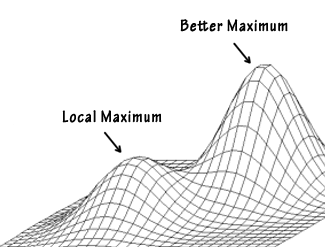
The far right column shows you all your tasks in future milestones and tasks.
Borrowing from the GTD world of 'someday/maybe', think of your 'Later' column as your backlog of tasks that aren't urgent.
Remember, if a task is urgent then put it in the appropriate milestone.
When you decide to work on a task from your 'Later' column, just drag it over into the current milestone.
Don't be surprised if a Later column has a lot more tasks than your current milestone.
It just means that you'll be busy with that project over the next few milestones.
Moving Tasks to Different Milestones
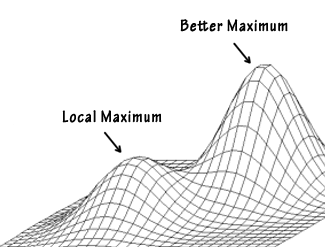
There are a couple of ways to move a task into any milestone:
- Drag a task into any future milestone.
- Set the task detail's move-to date.
A task's move-to date is different than the due date.
The move-to is like a start date for the task.
It's the date you plan on starting work on it and the milestone where you want it to show up in.
If you need to start working on next year's budget in October, then you can set a task with a 'move to' date for Oct 1.
Once the Oct 1 milestone date comes around, the task will move to your current milestone.
Putting It All Together
- Create a grid for each project you're working on.
- Set the appropriate milestone (weekly, daily, 10 days, etc)
- Start adding tasks to your grid and put them in the appropriate milestone
** We'd love to get your feedback on Infinity Grids. How are you using them? **