How To Use Sandglaz Tags to Organize Your Tasks
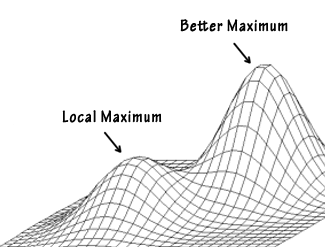 One of the most powerful features of Sandglaz is the ability to tag your tasks to give them more meaning and context.
One of the most powerful features of Sandglaz is the ability to tag your tasks to give them more meaning and context.
There are 2 ways to tag your tasks in Sandglaz:
Hashtags are used to label your tasks. Hashtags always start with a '#' character. Example: #Design
Usertags are used assign a task to someone (including yourself). Usertags always start with a '@' character. Example: @John
More About Hashtags
Add hashtags to your tasks to label them with information that's important to you.
Tasks can have multiple hashtags and can be placed anywhere in the task field.
Hashtags can be customized to your working style and projects and group similar tasks
Here are some popular ways Sandglaz hashtag systems from users:
- GTD Contexts: #Home, #Office, #Errands, #Computer, #WaitingFor
- Department or Team Function: #Design, #Copywriting, #Programming, #Marketing, #Accounting, #PR
- Priority: #Urgent, #High, #Low, #Later
- Job or Contract Number: #Floorplan311, #Layout948a, #FileB4
- Client or Account: #Smith, #JohnElway
Experiment with a hashtag system that works for you and your team's tasks.
Try combining multiple hashtags on the same task.
More About Usertags
Usertags are used to assign to tasks to someone (including yourself).
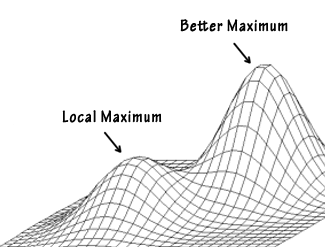 Sandglaz automatically shows you all the usertags available based on who else the project grid is shared with.
Sandglaz automatically shows you all the usertags available based on who else the project grid is shared with.
One important feature of usertags are email notifications. When you add a usertag on a task, the tagged user gets an email notification that they've been assigned a task.
Tagged users are kept up-to-date on the task's status whenever it's updated or completed.
If you tag yourself on a task you assign to someone else, you no longer have to check in with a coworker and ask if they've finished a task.
Instead, you'll get an email notification as soon as they check it off!
Filtering With Tags
Once you've tried adding hashtags and usertags to your tasks, you can try filtering tasks.
Tag filtering is especially useful on grids with a large number of tasks.
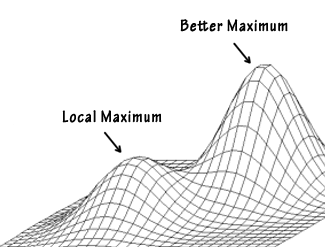
Team users can filter by usertag to see what outstanding tasks that you need to work on and what tasks have been assigned to your teammates.
Tag filtering is also available on the mobile version of Sandglaz from any smartphone or tablet.
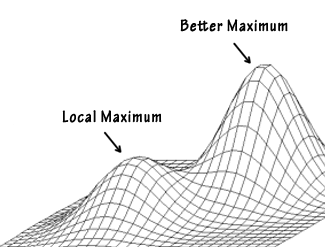
So it's easy to get clarity on what you should be working on by filtering only tasks that are assigned to you.
You can also check in with your team see what they're working on by filtering on their usertags.
Once you get the hang of tag filtering, try combining multiple usertags and hashtags filters for complete control over how you view your tasks.